An IMC Invoice can consist of up to 16 vouchers (similar to invoices). Each voucher can have up to 14 services (items) attached to them.
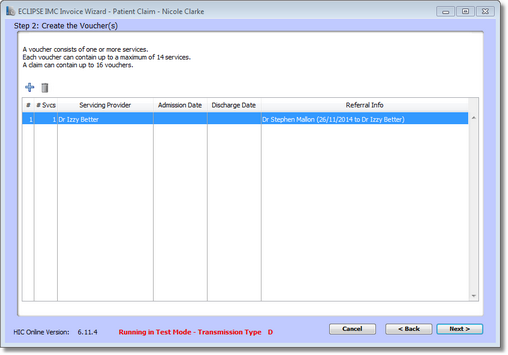
To add a voucher to the claim, click the Add Item ![]() icon. To remove a voucher, highlight it and click the Delete
icon. To remove a voucher, highlight it and click the Delete ![]() icon.
icon.
When you add a voucher, options available will vary according to the claim type, however the details at the top of the window will remain the same.
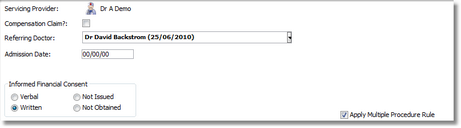
The provider can be changed by clicking on the Servicing Provider ![]() icon. A drop-down menu will appear allowing you to choose from Assistant, Locum or Other. Selecting Assistant will display a list of doctors who have Assists at Operations ticked in their address book record. Selecting Locum will display a list of doctors who have Acts as Locum ticked in their address book record. Selecting Other allows you to search the Address Book for a provider.
icon. A drop-down menu will appear allowing you to choose from Assistant, Locum or Other. Selecting Assistant will display a list of doctors who have Assists at Operations ticked in their address book record. Selecting Locum will display a list of doctors who have Acts as Locum ticked in their address book record. Selecting Other allows you to search the Address Book for a provider.
The Admission Date field should be left blank unless you also know the date the patient was discharged. If this is the case, when you enter a date in the Admission Date field, the Discharge Date field will appear.
Informed Financial Consent must be specified using one of the four radio buttons. For a Scheme claim, this can be either Written or Not Obtained. For an Agreement claim, this can be either Verbal, Written or Not Obtained.
The Apply Multiple Procedure Rule checkbox will appear when there are two or more items added to the voucher where the Multiple Procedure Rule (MPR) applies. This will be ticked by default. Similarly the Diagnostic Imaging Multiple Service Rule (DIMSR) checkbox will appear when it applies. For more information on diagnostic items, please see the Diagnostic Items section.
We will now go through the vouchers for each of the different claim types.