
By default, Charge Gap will be ticked with the Maximum radio button selected. The maximum known gap for a health fund is based on what is entered in the Max Known Gap field in the Health Insurance Fund window (Open > Billing Items > Health Funds) for the specific fund (see Setting up Health Funds for ECLIPSE). The Maximum field and the per item tickbox are both greyed out, as these fields can only be modified in the Health Insurance Fund window.
If you tick the Charge Gap checkbox and select the Maximum radio button, when you add items to the voucher you will not need to enter a charge amount as Genie will allocate the Maximum gap as specified. This is either equally among the items or per item.
If you want to charge a gap that is different to the maximum known gap as per your agreement with the fund (eg. if you want to charge less than the maximum gap), you can set a custom gap by selecting the Custom radio button. When the Custom radio button is selected, you will be able to enter an amount in the Custom field and tick per item if applicable.
Note: For Medibank Private/AHM No Gap claims, you should leave the Charge Gap checkbox unticked.
Note: Prior to Genie 9.0.2, Maximum Gap For Fund is listed in the top right-hand corner of the window. To charge the maximum gap, tick the Auto Charge Maximum Gap checkbox. If Auto Charge Maximum Gap is not ticked, you can charge your own fee and Genie will automatically calculate the gap for you.
To add an item to the voucher, click the Add Item ![]() icon. To remove an item, highlight it and click the Delete
icon. To remove an item, highlight it and click the Delete ![]() icon.
icon.
In the ECLIPSE IMC Service window, the Charge Amount will default to the Private fee. This can either be changed manually by typing the fee in the Charge Amount field, or by clicking on one of the fee schedule names (i.e. AMA) on the right-hand side of the window.
If you need to adjust the health fund rebate temporarily (eg. to bill for a service done before a fee update), this can be done by simply changing the amount in the Fund Rebate field in the ECLIPSE IMC Service window. This will only change the health fund rebate for this item on this claim; It will not permanently change the fee.
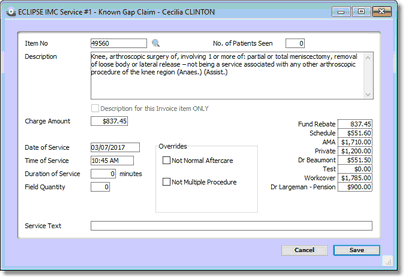
Note: For Medibank Private/AHM No Gap claims, click 'Fund Rebate' so that the Charge Amount is overwritten with the correct fee for No Gap claiming.
The Overrides section allows you to specify if the item is Not Normal Aftercare, Not Multiple Procedure, Not Duplicate Service, Self Deemed or a Substituted Service. These options will only appear in the appropriate circumstance (i.e. Not Duplicate Service will appear if you bill two of the same items with the same service date). If you tick the Not Multiple Procedure checkbox you must enter a note in the Service Text field before you will be able to save the item to the voucher.
The Service Text field allows you to enter a note about this specific item (e.g. area of the body the item was performed). This field has a 50 character limit as specified by Medicare.
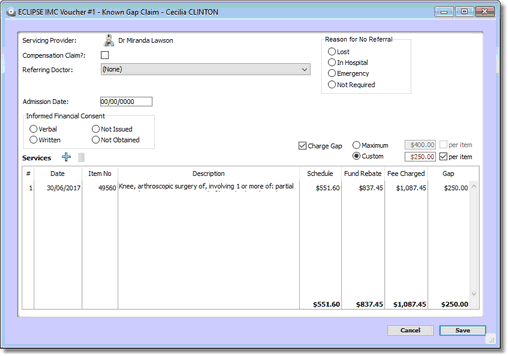
Unlike normal invoicing in Genie, fees cannot be adjusted in the columns of the voucher window. Instead, you need to double-click on the item and edit it through the ECLIPSE IMC Service window. You would do this if you wanted to allocate a gap to your assistant fee as Genie does not do this by default.
Once all services have been added, click Save to be taken to the Voucher window.