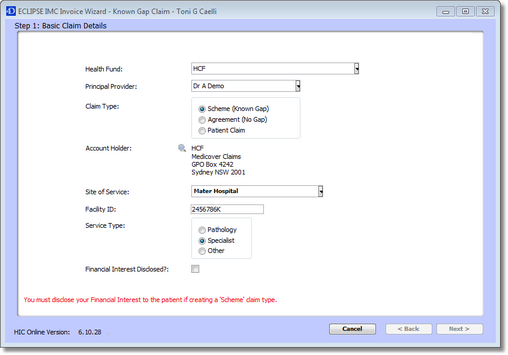
The Basic Claim Details window details displays the patient's heath fund, the principal provider, the claim type, account holder for the health fund, site of service, facility ID, service type, if the financial interest has been disclosed to the patient and if this treatment is a result of an accident. This will automatically populate the default information for the principal provider if it has been entered into Genie (see the Setting up Health Funds and Setting Up Provider sections). If the default options have not been specified for the doctor or this patient claim is different from the default, you can manually select and change the information in each field.
Once all required information has been entered, click the Next > button to proceed to the next step.
Note: If you cannot click the Next > button, refer to the red text at the bottom of the window as this will prompt you as to what information needs to be entered before you can continue.
If you have chosen to do a Patient Claim, when you click Next > the IMC Patient Consent and Declaration form will appear on the screen. The patient is required by law to have sighted this document and given their verbal consent for you to proceed with the claim. It might be a good idea to have a printed version of this document available to show your patients rather than trying to get them to read it on the screen. It is a Medicare requirement that this information be displayed and that the Patient’s Verbal Consent Received checkbox is ticked.