Note: Medibank Private/AHM No Gap Claims need to be processed as a Scheme (Known Gap) claim without a gap added. See the notes in the Scheme (Known Gap) Claim section for how to create these claims. If your doctor has a MPPA with Medibank/AHM, you should proceed with the following instructions. It is very rare for a private doctor to have a MPPA.
Services billed on an Agreement claim will always be billed at the health fund rebate amount. The charge amount cannot be edited in any way.
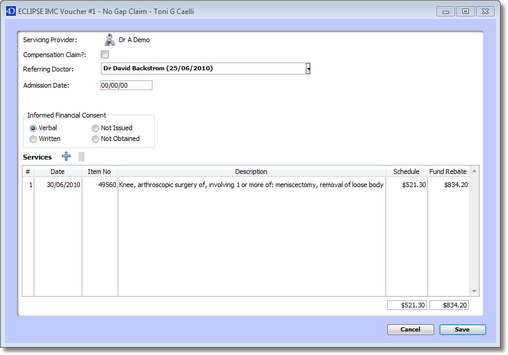
To add an item to the voucher, click the Add Item ![]() icon. To remove an item, highlight it and click the Delete
icon. To remove an item, highlight it and click the Delete ![]() icon.
icon.
If you need to adjust the health fund rebate temporarily (eg. to bill for a service done before a fee update), this can be done by simply changing the amount in the Fund Rebate field in the ECLIPSE IMC Service window. This will only change the health fund rebate for this item on this claim; It will not permanently change the fee.
![]()
The Overrides section allows you to specify if the item is Not Normal Aftercare, Not Multiple Procedure, Not Duplicate Service, Self Deemed or a Substituted Service. These options will only appear in the appropriate circumstance (i.e. Not Duplicate Service will appear if you bill two of the same items with the same service date). If you tick the Not Multiple Procedure checkbox you must enter a note in the Service Text field before you will be able to save the item to the voucher.
The Service Text field allows you to enter a note about this specific item (e.g. area of the body the item applies to). This field has a 50 character limit as specified by Medicare.
Unlike normal invoicing in Genie, fees cannot be adjusted in the columns of the voucher window. Instead, you need to double-click on the item and edit it through the ECLIPSE IMC Service window. You would do this if you wanted to allocate a gap to your assistant fee as Genie does not do this by default.
Once all services have been added, click Save to be taken to the Voucher window.