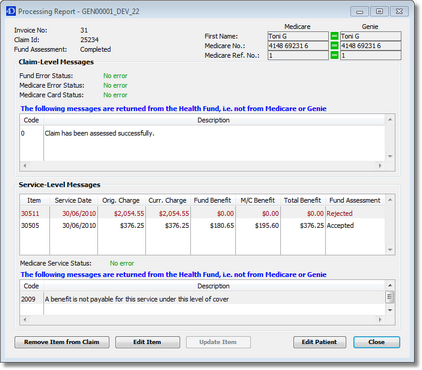
In this exception the claim itself is fine (as shown by no error in the Claim Level Messages section) but the Service Level Messages indicate that one item has been paid and one has not. The problem item is displayed in red and by clicking on it, it will show in the health fund message box that the patient is not covered for the item.
To receipt the payment on this claim you first need to remove the unpaid item. To do this, highlight the item and click the Remove Item from Claim button. This will give the item a grey background and change the text to italics. You can return any removed items to the claim using the same button which will have changed to Return Item to Claim. Items that have been deleted from the patient's Account History will have a red background and cannot be returned to the claim.

Once you have removed the unpaid item from the claim you can click Close which will move the claim into either Awaiting Remittance Advice or Ready to Receipt. If the claim does not move it means that you have not dealt with the exception correctly, so you will need to go back into Review Exceptions and fix the problem.
Now you will need to fix the problem item through the patient's Account History, which can be done by clicking the Show in Acct Hx button in the IMC Claims Control window. In this case, because the patient was not covered for the item, you would need to credit the item off the health fund invoice. To do this, slow double-click (click-pause-click) in the Credit column for that item, type the amount, press Enter or Tab on your keyboard, enter a reason in the window that appears (e.g. Patient not covered, patient invoiced) and click OK. You could then create a new invoice addressed to the patient for that item.
If for some reason you wanted to resubmit that particular item to the health fund this can be done through the Account History window by highlighting the item in the invoice and clicking the Resend IMC Exceptions button.
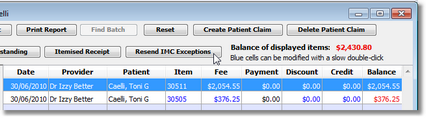
Note: When resending items via the Resend IMC Exceptions button for assist fees and locum items, the Resend window will show the Servicing Provider as the assistant/locum from the invoice, whether this is a user in the practice or a contact from the Address Book. The Principal Provider field will show the Principal Provider originally selected in the Basic Claim Details page of the IMC Invoice Wizard when the claim was created.